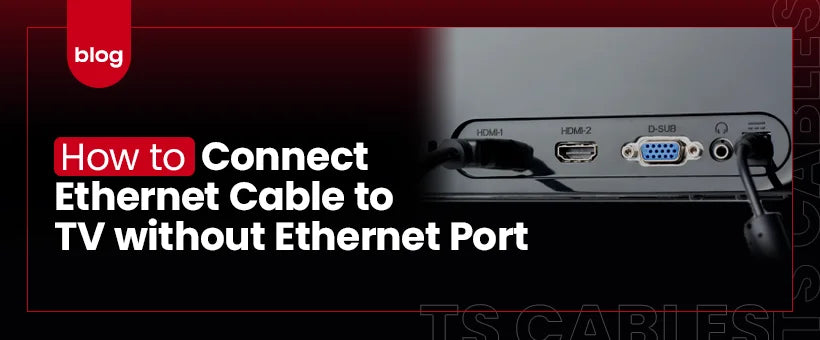Many modern TVs, especially budget models or older versions, often lack built-in Ethernet ports. This absence can make it tricky to establish a wired internet connection, which is usually preferred for its reliability and speed compared to Wi-Fi.
Without an Ethernet port, users may experience buffering, unstable streaming, or limited functionality of smart TV apps. Fortunately, there are practical solutions available that allow you to connect your TV to the internet using Ethernet cables, even if your TV does not have a dedicated port.
This article will walk you through various methods and devices, such as HDMI to Ethernet adapters and extenders, so you can enjoy a stable, wired connection for streaming, gaming, and more.
What Is an HDMI to Ethernet Adapter?
An HDMI to Ethernet adapter allows HDMI signals to be transmitted over Ethernet cables instead of traditional HDMI cables. This is particularly useful for extending HDMI signals over long distances or when your TV lacks an Ethernet port.
Using this adapter allows you to connect devices like streaming boxes, gaming consoles, or Blu-ray players to your TV through the existing Ethernet infrastructure.
These adapters work by converting the HDMI signal into a form that can travel efficiently over Ethernet cables, ensuring minimal signal loss and maintaining high video and audio quality throughout the transmission.
Benefits of Using an HDMI to Ethernet Adapter
Utilizing an HDMI to Ethernet adapter offers several advantages. Let’s explore some key benefits that make this solution popular for home entertainment and professional setups:
Long-Distance Transmission
Ethernet cables can transmit HDMI signals over longer distances without significant signal loss. As a result, it makes them ideal for setups where devices are far apart.
Simplify Your Cable Management
Using Ethernet cables reduces the clutter of multiple HDMI cables. This way, you can have a cleaner and more organized setup.
Save Money on Cabling Costs
Ethernet cables are generally more affordable and readily available than long HDMI cables. Therefore, it becomes a more cost-effective solution for extending HDMI signals.
How to Extend HDMI over Ethernet?
There is no rocket science when it comes to extending HDMI over Ethernet. Extending HDMI over Ethernet involves a straightforward setup process. Follow these steps to establish a connection:
Step 1: Connect Your Device
The first thing you need to do is plug an HDMI cable from your source device (e.g., DVD player, set-top box) into the HDMI transmitter.
Step 2: Connect the Ethernet Cable
Use a CAT5e or CAT6, CAT6A Ethernet cable to connect the transmitter to the receiver. This cable will carry the HDMI signal over the desired distance.
Step 3: Connect to Your TV or Projector
Plug an HDMI cable from the receiver into your TV or projector, where the extended HDMI signal will be displayed.
Step 4: Power Up the Receiver and Set Up the Remote Control
Connect the power supply to the receiver to ensure it functions correctly. Once that is done, you need to connect the IR TX cable to the transmitter and place the IR emitter on the device you wish to control. Then, connect the IR RX cable to the receiver and position the IR receiver where it can receive signals from your remote control.
What to Look for When Choosing an HDMI over Ethernet Extender?
Selecting the right HDMI over Ethernet extender requires consideration of several factors. It’s important to evaluate not just the technical specifications but also how the device will fit into your existing setup. Here are some of the important factors that you need to consider:
Bandwidth
Ensure the extender supports the necessary bandwidth to handle your desired video and audio quality without lag or degradation. Higher bandwidth allows smooth transmission of high-definition content, including 4K and HDR formats, without interruption.
Compatibility
Verify that the extender is compatible with your devices and supports the required HDMI version and resolutions. Check if it works well with your TV, streaming devices, gaming consoles, and supports common protocols like HDCP for protected content playback.
Distance Capability
Consider the maximum distance the extender can transmit signals without loss, ensuring it meets your setup requirements. Long-distance extenders use advanced technology to maintain signal strength, which is essential for larger rooms or complex home theater systems.
Ease of Setup
Opt for extenders that offer straightforward installation processes, minimizing the need for technical expertise. Plug-and-play models with clear instructions save time and reduce frustration, making it easier for non-technical users to connect their devices seamlessly.
Price
Evaluate the cost in relation to the features offered, ensuring you get value for your investment. Sometimes, paying a bit more upfront results in better durability, improved signal quality, and additional functions like IR remote control pass-through.
Resolution
Check that the extender supports the resolution you intend to use, such as 1080p or 4K, to maintain video quality. Support for higher resolutions ensures crisp and clear images, especially important for modern TVs and gaming systems with detailed graphics.
Conclusion
Connecting an Ethernet cable to a TV without an Ethernet port is achievable through the use of HDMI to Ethernet adapters. Understanding the setup process and selecting the appropriate extender helps you enjoy a stable and high-quality connection. For reliable and high-quality cables and adapters, consider exploring the range offered by TS Cables.
FAQs
Can I connect my TV to the internet without an Ethernet port?
Yes, by using an HDMI to Ethernet adapter, you can establish a wired connection even if your TV lacks an Ethernet port.
What type of Ethernet cable should I use for HDMI over Ethernet?
CAT5e or CAT6 Ethernet cables are recommended for optimal performance and signal quality.
Do HDMI to Ethernet adapters support 4K resolution?
Many adapters support 4K, but it's essential to check the specifications to ensure compatibility with your desired resolution.
Is there any latency when using HDMI over Ethernet?
High-quality adapters minimize latency, but some delay may occur, especially over longer distances.
Can I use the existing Ethernet infrastructure for HDMI over Ethernet?
Yes, utilizing existing Ethernet cabling can simplify the setup and reduce additional wiring needs.