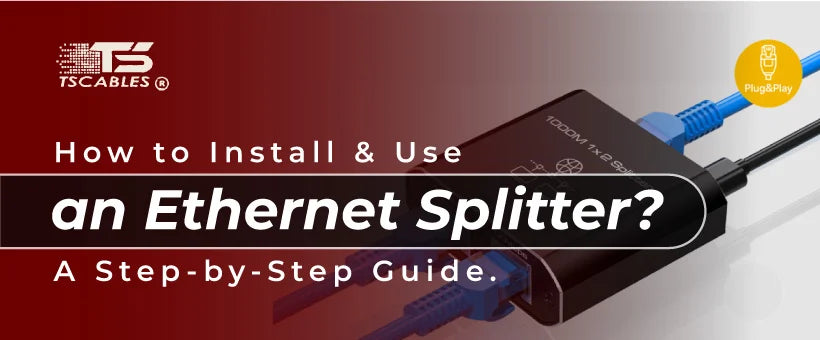Expanding your network without rewiring your home or office is easier with an Ethernet splitter. This device allows you to share one Ethernet cable between multiple devices. It’s simple, cost-effective, and perfect for basic networking setups.
It is a great option for setting up a home office, connecting a smart TV, or extending your internet to a new room. The Ethernet splitter can save you time and money. All in all, it’s an ideal solution for scenarios where adding extra Ethernet ports isn’t feasible. Here, we’ll walk you through how to install and use an Ethernet splitter step by step.
What is an Ethernet Splitter?
An Ethernet splitter is a compact device that enables a single Ethernet cable to provide connections to two devices. It achieves this by splitting the cable’s internal eight wires into two separate four-wire connections.
This functionality makes it an affordable and straightforward option for basic network setups. Ethernet splitters are commonly used in homes and small offices where expanding a wired network is needed without investing in additional equipment like a network switch. However, splitters have limitations.
They reduce bandwidth, often lowering speeds from 1000 Mbps to 100 Mbps. Additionally, Ethernet cable splitters must always be paired, with one at each end of the Ethernet cable, to ensure proper signal transmission.
If you need to connect more than two devices or require high-speed internet, alternatives such as switches or powerline adapters might be more suitable. Still, for simple needs, Ethernet splitters remain an easy and practical choice.
Ethernet Splitter vs Ethernet Switch: What Are the Differences?
The comparison between an Ethernet splitter and vs Ethernet switch is essential when deciding which tool fits your networking needs.
- An Ethernet switch allows multiple devices to communicate over a network efficiently and is ideal for high-speed environments.
- A splitter for Ethernet cable, on the other hand, simply divides one cable into two paths with reduced bandwidth.
Key differences include:
- Speed: Ethernet switches maintain high-speed connections; Ethernet cable splitters cut speed in half.
- Scalability: A wired network switch allows multiple connections; a LAN splitter is limited to two devices.
- Intelligence: A network switch can manage traffic; an Ethernet port splitter cannot.
If you're deciding between a network switch vs splitter, go with a switch if speed and reliability are priorities.
Things to Know Before Using an Ethernet Splitter
Before diving into the installation process, it’s important to understand a few key details about Ethernet splitters. These devices operate by splitting the eight-wire Ethernet cable into two separate four-wire connections. This means:
- Reduced Speed – Ethernet splitters split the bandwidth, reducing it from 1000 Mbps to 100 Mbps.
- Pairing Needed – For proper functionality, you need one splitter for ethernet cord at each end of the Ethernet cable.
- Limited Use Cases – Ethernet splitters are ideal for basic setups and not suitable for high-speed gaming or large data transfers.
Installing an Ethernet Splitter: Step-by-Step Process to Help You Out
Let’s walk through the step-by-step process of installing and using an Ethernet splitter cable. Follow these instructions carefully for a smooth setup.
Step 1 – Gather Your Equipment
First things first, you need to have the right tools and equipment by your side to get the job done. Before you begin, ensure you have the following items so that the installation process goes smoothly:
- Two Ethernet splitters
- One Ethernet cable
- Two additional Ethernet cables for connecting devices
Having everything in one place saves time and keeps the process organized.
Step 2 – Locate the Ethernet Port
The next step you need to carry out is to find the ethernet jack wall or port on the device or wall outlet you plan to connect to. This will serve as the starting point for the connection.
Step 3 – Connect the First Splitter
Once you find the Ethernet port, the next thing you need to do is plug the Ethernet to router cable into the Ethernet port on your router or wall outlet. Connect the other end of the cable to the first Ethernet line splitter.
Step 4 – Run the Ethernet Cable to the Second Location
Extend the Ethernet cable to the location where you need to connect multiple devices. This could be another room or a different workstation.
Step 5 – Attach the Second Splitter
At the other end of the Ethernet cable, connect the second LAN cable splitter. This ensures that the signal is properly split for use by multiple devices.
Step 6 – Connect Your Devices
Use the additional Ethernet cables to connect your devices (like computers, printers, or smart TVs) to the ports on the second Ethernet double adapter. Once you connect your device, ensure each connection is secure. Test each to verify functionality.
Tips for Using Ethernet Splitters Effectively
Ethernet splitters can simplify small networking setups, but there are a few tricks to ensure optimal performance, such as:
- Use High-Quality Cables: Cheap or damaged Ethernet cables and splitter options can reduce performance.
- Limit Distance: Keep the Ethernet cable length under 100 meters to avoid signal degradation.
- Match Your Needs: Use LAN splitters only for setups requiring basic connectivity.
Troubleshooting Common Issues
If your Ethernet splitter setup isn’t working as expected, here are some common problems and their solutions:
- Ensure the Ethernet splitters are correctly paired at both ends of the cable.
- Check for cable damage or replace it with a higher-quality option.
- Keep Ethernet cords away from power cables to reduce signal issues.
- Verify that your Ethernet cables and ports are clean and securely connected.
Unmanaged Ethernet Switch vs Managed Ethernet Switch: Key Things to Know
When comparing an unmanaged Ethernet switch vs a managed Ethernet switch, here are some vital points:
- Unmanaged switches are plug-and-play. Great for home use with minimal configuration.
- Managed switches allow for VLANs, QoS, and monitoring—perfect for business use.
If you're planning to expand your network beyond basic needs, a managed Ethernet switch offers more flexibility and control. However, a high speed lan switch in unmanaged form is usually enough for home setups.
Alternatives to Ethernet Splitters
While Ethernet cable splitters are great for small setups, they aren’t suitable for every situation. If you need additional speed or more connections, consider these alternatives:
- Network Switches – Offer more ports and better speed management.
- Powerline Adapters – Extend your Ethernet connection through electrical wiring.
- Wi-Fi Splitters – Boost wireless coverage without additional cabling.
A 1GB Ethernet splitter might seem ideal, but in many cases, a switch for Ethernet ports gives better results.
Conclusion
Installing and using an ethernet splitter is a straightforward process that can help expand your network with minimal effort. While it’s not a solution for high-speed or large-scale setups, it’s perfect for basic connectivity needs.
With the steps above, you’re ready to set up your Ethernet split and get connected in no time. And if you are looking to find the best Ethernet splitter, then TS Cables can provide you with the best one without going through any hassle.
FAQs
Do Ethernet splitters work?
Yes, Ethernet splitters work, but are limited to basic setups, requiring pairing at both ends.
Do Ethernet splitters decrease speed?
Yes, splitters reduce speed to 100 Mbps due to wire sharing.
What is the difference between an Ethernet switch and an Ethernet splitter?
Switches manage multiple connections dynamically, while splitters divide one cable into two static connections.
What is better? Ethernet splitter or switch?
Switches are better for multi-device and high-speed needs; splitters suit simple setups.