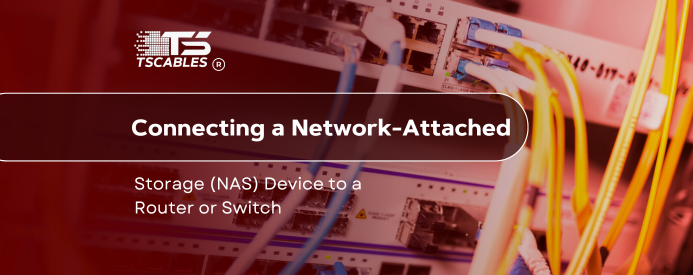Plugging a NAS network-attached device into a router or switch sounds like a tech-savvy move, and it is. But it doesn’t have to be confusing. Think of it like setting up a giant, smart external hard drive that every device on your network can use.
It’s easier than it sounds and way more helpful than you’d expect. Whether it’s backing up photos or sharing files across your household, connecting a NAS with your router opens up serious convenience. This guide breaks down the process in plain terms. Let’s break it down and get it done.
What Is NAS?
What is a NAS network? It's a question that pops up a lot. A NAS (Network Attached Storage) device is like your personal cloud that lives in your home or office. It's a small computer with storage drives, connected to your local network.
It acts as a network storage drive, accessible to multiple users and devices. Instead of plugging an external drive into each computer, a NAS centralizes everything.
Think backups, media streaming, file sharing, etc., all done from one spot. It connects using Ethernet or NAS WiFi, making it an essential part of any home network storage setup.
Key Features of NAS
NAS devices aren’t just storage boxes. They come packed with features:
- Multiple user access
- Data redundancy with RAID
- Remote file access
- NAS multimedia server capabilities
- Scheduled backups
- Integration with cloud services
- Some models support NAS HDMI for media playback on TVs
- NAS DHCP direct connect options for quick access
These features give you the flexibility to run everything from a NAS home setup to a small business file server with ease.
Use Cases of NAS
A NAS drive for home use handles more than you’d think:
- Centralized photo and video storage
- Backing up laptops via LAN backup drive tools
- Hosting a NAS media server
- File sharing across devices
- Surveillance storage
- Data syncing across phones and tablets
- Use with Synology router configuration for extended tools
It’s especially helpful for families, photographers, and anyone worried about data loss on NAS.
Steps to Connect a NAS Device to a Router or Switch
Setting up your NAS to a router or switch doesn’t take a magic wand. It's just a few straightforward steps. Let’s walk through the entire NAS network setup process, from plugging it in to accessing it from your phone or PC. Each step below helps simplify how to set up a NAS from scratch.
Step 1 – Choose Location
Pick a stable, cool, and well-ventilated spot near your NAS router or switch. The closer the better, especially if you're using NAS Ethernet. Avoid placing it on the floor or behind a pile of books. Also, keep the wires neat. That way, your network-attached storage router setup won’t turn into a spaghetti mess.
Step 2 – Hardware Setup
Now, grab the box and start connecting:
- Plug in the power cable to your NAS
- Use an Ethernet cable to connect the NAS to a router or network switch
- Turn on the NAS
- Wait for the startup beep or status light to indicate it’s ready
This is the same whether you use Asustor network-attached storage, Netgear ReadyNAS, or LenovoEMC NAS. Once plugged in, you’re halfway there.
Step 3 – Network Configuration
This is where your NAS joins the network access storage device party. Here is what you need to do:
- Open your computer’s web browser
- Visit the NAS setup page (usually listed in the user manual or via a discovery tool)
- Assign a static IP or enable NAS DHCP direct connect
- Name your NAS and set the admin login
If you're wondering how to connect to Synology NAS on my network, their setup tool called Synology Assistant, can help you find the device instantly.
Step 4 – Initial Setup
Once logged in, you need to:
- Create storage volumes (RAID options if supported)
- Create shared folders
- Set up user accounts and permissions
- Enable services like FTP, SMB, or NAS, NFS
- Schedule automatic LAN backup drive jobs
This is also the time to set it as a NAS multimedia server if needed. Some systems even let you connect to Alexa or Google Assistant.
Step 5 – Data Transfer and Management
Drag, drop, and done, that is how you can transfer and manage data. You can now move files to your external NAS hard drive via:
- Web interface
- File Explorer (Windows) or Finder (Mac)
- Backup software
- Mobile apps
If you’re learning how to use NAS storage, this step is where it gets real. Set up NAS folders by category (work, photos, music), and grant different permissions per user. That’s how you build a clean, safe NAS storage home network.
Step 6 – Accessing NAS from Devices
This is where the fun starts:
- On PC: Map a network drive
- On Mac: Use "Connect to Server" under Finder
- On smartphones: Use the manufacturer’s NAS app
- Smart TVs or media players: Stream from NAS with WiFi
Now you're fully using your home network NAS setup. Don’t forget to set up cloud access if available. That way, your files follow you anywhere, even outside the house.
Wrapping Up
Connecting a NAS to your router or switch isn’t rocket science. It’s a simple process that brings a huge benefit. With a proper NAS storage setup, your digital life becomes organized, backed up, and easy to share.
Do you need reliable Ethernet cables to power up your NAS setup? If yes, then shop high-quality network accessories from TS Cables today. Your data deserves nothing less.
FAQs
Q: How to set up a NAS at home without technical skills?
Use the manufacturer’s setup wizard. Most how-to setup NAS tools guide you step-by-step.
Q: Can I use NAS on WiFi?
Yes, some support NAS on WiFi, but Ethernet is always faster and more stable.
Q: What’s better: router or switch for NAS?
Both work. Use a switch if you have multiple Ethernet devices in one room.
Q: How do you connect a switch to a router?
Use an Ethernet cable between any LAN port on both devices.
Q: Is a NAS worth it for a home user?
Absolutely. The best network storage for home use gives peace of mind and easy file access.