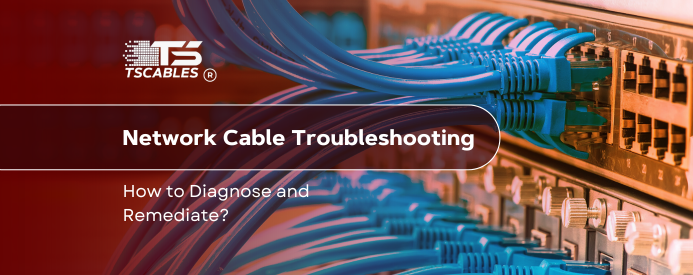Network issues caused by cables are more common than many realize. A simple problem in your Ethernet cable or wiring can slow down your internet or disconnect your devices. Knowing how to spot and fix these issues is essential.
This article explains Ethernet cable troubleshooting, common network problems, and the tools you need to find and fix issues fast. With clear steps, you can maintain a steady connection and avoid long outages.
What Tools Do You Need?
Before jumping into network troubleshooting, having the right tools saves time and effort. Some tools are simple, others more technical, but all help pinpoint cable problems quickly.
Cable Tester
A cable tester checks for wiring faults like broken connections or miswires. It can detect if the cable’s internal wires are intact and connected properly. This is often the first tool to use in Ethernet cable troubleshooting.
Multimeter
This device measures electrical signals inside cables. It can spot shorts or broken wires by testing voltage and resistance. This is useful when the cable tester shows unclear results.
Spare Ethernet Cable
Using a known good cable is the easiest way to check if the original cable is faulty. Swap cables between devices and see if the problem moves.
Network Troubleshooting Software
Tools like ping, traceroute, or built-in system diagnostics help find if the cable is the issue or something else, like network settings or hardware.
Diagnosing Ethernet Cable Issues
When facing network problems, proper diagnosis is key. You need to check cables, devices, and settings in steps to identify the source of the problem.
Checking the Cabling and Verifying Functionality
Start by examining the physical cable. Look for cuts, kinks, or visible wear on the network wiring. Damaged cables often cause connection drops or slow speeds. Then, test the cable on another device or port. If the cable works elsewhere, the issue may lie in the device or port.
Using a cable tester helps confirm if the wires inside are intact. It detects broken wires, reversed pairs, or shorts. This step helps avoid replacing perfectly good cables.
Operating System and Network Adapter Settings
Sometimes the cable is fine, but connection issues persist. Check your computer’s network adapter settings. Confirm drivers are up to date and network adapters are enabled. You can reset or disable/re-enable adapters to clear temporary errors.
Also, verify IP configurations and whether the device is properly obtaining network addresses. Misconfigured settings can cause a loss of connection similar to cable issues.
Checking for Damage and Other Issues
Damaged connectors, like broken or bent RJ45 plugs, can cause intermittent connections. Make sure the connectors fit snugly and the pins are straight.
Avoid running cables near power lines or devices that produce strong electromagnetic fields. Interference from these sources can degrade the signal and cause network problems even if the cable is physically intact.
Fixing Ethernet Cable Problems
Once you find the cause, it is time to take relevant action to resolve your issue. You can take the following steps to fix the issue and prevent future problems.
Guaranteeing Cable Integrity
If the cable is faulty, replace it with a new, high-quality cable. Look for cables rated for your network speed, like Cat6, for faster connections. Also, proper installation matters too. Don’t stretch cables or force them into tight bends, as this damages the internal wires. Use cable clips or ties to secure cables and avoid accidental pulls.
For connectors, if damaged, you may need to crimp a new RJ45 plug onto the cable. This requires a crimping tool and some care, but it’s often cheaper than buying a new cable.
Preventing Ethernet Cable Issues: Things to Keep In Mind
Prevention saves frustration later. Therefore, you should regularly inspect cables and connectors for damage or wear. Furthermore, store extra cables coiled loosely in a dry, cool place to avoid damage.
Most importantly, avoid running cables near strong electrical equipment to reduce interference. Apart from that, don’t overload a single cable by connecting too many devices without a proper switch or hub.
Last but not least, using surge protectors helps shield network devices and cables from electrical spikes that can cause damage.
Wrapping It Up
Ethernet cable troubleshooting helps keep your network stable. Using the right tools and steps makes identifying cable problems easier. Regular checks and proper installation reduce network issues and downtime. For quality cables and networking gear, TS Cables is a reliable choice.
FAQs
Q: What is troubleshooting in computer networking?
A: It means finding and fixing problems that stop network devices from working correctly.
Q: How do I troubleshoot network wiring?
A: Inspect cables for damage, test with tools, and check device settings.
Q: What causes network problems?
A: Faulty cables, loose connections, wrong settings, or interference.
Q: What tools are best for network troubleshooting?
A: Cable testers, multimeters, and software like ping can help you out.
Q: How can I avoid cable problems?
A: Regular inspection, proper installation, and using quality cables help prevent issues.