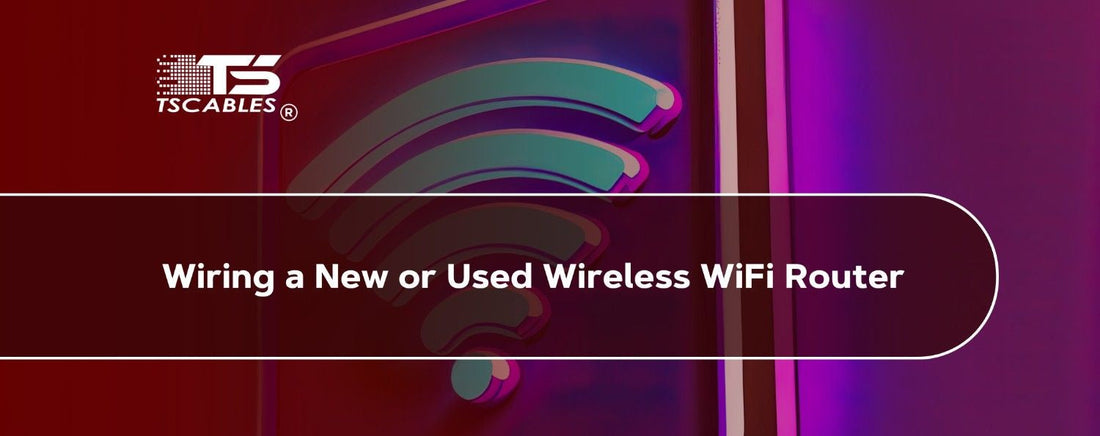A wireless router connection can feel tricky if you have never set one up before. Yet with the right steps, anyone can do it without stress. Proper wiring ensures a stable internet, whether you just bought a new router or are setting up a used one.
Getting your setup right is about connecting the right router to the Wi-Fi cable. It powers things up in the correct order and makes sure each light is showing as it should. Your Wi-Fi router connection will run smoothly and give you the reliable access you expect, once you follow the steps. Continue reading to learn more about it.
How to Connect a WiFi Router
Setting up a wireless router connection may seem complicated at first. The good news is that it becomes much easier once you break it down step by step. Every connection you make matters because each cable and power step plays a role in giving you steady service. Here is the step-by-step process to help you out.
Choose the Right Patch Cord
The most important first step is picking the correct cables for router setup. Look for Category 5e or Category 6 certified cords. These cords support faster speeds and are more reliable. A poor-quality cable router or Wi-Fi cord might drop your signal or cause slow connections.
It is worth getting one with strong shielding since that helps reduce interference. Once you have the right patch cord, you have a strong foundation for your entire wireless router connection.
Select the Proper Length
Length matters when choosing cables for Wi-Fi. A cord that is too short creates tension between devices. This tension can weaken the plugs over time. On the other hand, a cord that is too long may create tangles and clutter.
The best practice is to pick a router cord with some slack but without excess loops. This balance ensures a cleaner setup and avoids stress on the Wi-Fi router cords.
Disconnect the Computer and Power
Disconnect your computer from the modem and unplug the modem’s power cord before making any Wi-Fi cable connection. This keeps your devices safe from power surges.
It also prevents accidental network disruptions while you set up the router connection process. Always remember the right order: computer first, then power. A safe start leads to fewer problems later.
Connect the Patch Cord to the Modem
Take your Wi-Fi modem cable and plug it into the Ethernet port at the back of the modem. Once things are powered down, this port is usually easy to spot and labeled. Making sure the plug clicks into place is important. A loose connection here can interrupt your cable and wireless modem setup.
Connect the Patch Cord to the Router
Now take the other end of the cord and plug it into the router’s port marked “Internet.” This step is the main bridge between the modem and router. The router has no way to share the signal without it. Make sure the router cable is fully inserted. A secure connection keeps your router's Wi-Fi cable stable and reliable.
Optional Secondary Modem Setup
Some homes use two modems for better coverage. A secondary modem can extend your network range into areas where the main router struggles. The process for adding a second modem depends on your provider.
The key is making sure the wireless-to-cable connection is set correctly. We’ll cover the full methods in a separate guide, but knowing this option exists is helpful.
Use Router Ethernet Ports
Modern routers offer several Ethernet outlets. These outlets allow you to plug in desktop computers, printers, or even gaming consoles. Direct router cable wire connections often give faster speeds than WiFi.
Connecting it with the Wi-Fi router cords is a smart move if you have a stationary device. This reduces wireless strain and ensures smoother performance.
Connect Router Power Adapter
Every router needs power. Take the adapter that came with your device and plug it into a nearby outlet. Insert the smaller end into the back of the router.
Your cables for router setup will not work at all without this step. It is best to use a surge protector if possible to safeguard your Wi-Fi router connection from power issues.
Check Router Power LED
Check the router’s lights after plugging in. The first LED to appear is usually the power indicator. More lights come on for the router and Wi-Fi connection as the device boots.
Double-check the adapter and outlet if you see no lights. These signals give you peace of mind that the device is active and ready.
Restore Modem Power
The last step is turning the modem back on. Plug in its power cord and check the LED indicators. The router should detect the signal once the modem has a steady light.
Together, these two devices complete your Wi-Fi router connection. At this point, you should be able to browse, stream, and enjoy smooth internet across your network.
Final Thoughts
Setting up a wireless router connection becomes simple when you follow the right order. Each cable, cord, and power step matters. Taking time to do it properly saves headaches later.
TS Cables provides quality router cables and accessories that keep connections steady and reliable. Choose trusted solutions from TS Cables for smoother setups and stronger performance.
FAQs
1. How do you hook up a WiFi router?
You plug a patch cord from the modem to the router and then connect power. Confirm that all LED lights show that the devices are working.
2. How to wire a modem and router correctly?
Start by unplugging the power and connecting the router wire to the modem. You need to attach the other end to the router and restore power in the right order.
3. What cables for Wi-Fi routers are best?
Category 5e or 6 cords are recommended. These support fast internet speeds and reliable signals for your wireless cable connection.
4. Can a secondary modem work with my router?
Yes. A secondary modem extends coverage. The setup depends on your internet provider and whether your plan supports additional modems.
5. Why does the router power LED matter?
The LED tells you if your device is receiving power. If it stays off, check the outlet, power adapter, and cord connection.