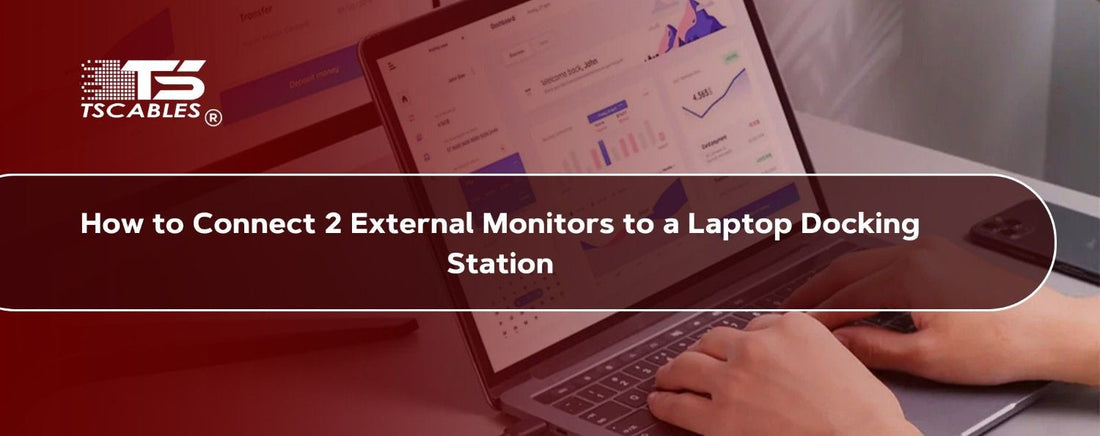Connecting two external monitors to a laptop docking station makes work and play far easier. Dual screens let you keep email on one display and apps on another. A docking station simplifies connections by giving one hub for power and video.
This guide walks through each step. You will learn how to set up and configure displays. IT will also tell you how to solve common problems. Follow the steps carefully to ensure that your dual monitor setup will run smoothly and reliably for daily use.
Step-By-Step Guide for How to Connect Dual Monitors to a Laptop Docking Station
A docking station centralizes ports and power so your laptop can drive multiple displays. The steps below cover checks and configuration. Read each step and follow them in order for the cleanest setup experience.
Step 1: Check Compatibility
Start by checking what your laptop supports for two external monitors. Look for video outputs and check the docking station ports. Confirm if the laptop’s graphics card supports dual displays. Note supported resolutions and refresh rates in the laptop specs.
You also need to confirm that the docking station firmware and drivers are up to date. Make sure it supports DisplayPort Alt Mode or Thunderbolt for multiple screens if your dock uses USB-C. Compatibility checks prevent surprises later in the setup process.
Step 2: Connect the Docking Station to Your Laptop
Plug the docking station into your laptop using the recommended cable. This is often USB-C or Thunderbolt on modern systems. Ensure the laptop is powered on or charging through the dock. Allow the system a moment to detect the dock and its ports.
Install any driver software provided by the dock maker. This helps the laptop recognize extra displays and peripherals properly. A stable dock connection forms the foundation for the rest of the setup steps.
Step 3: Connect the Monitors to the Docking Station
Use the dock’s video ports to attach both monitors. Common ports include HDMI, DisplayPort, or DVI. Match cable types between monitors and dock ports. Use active adapters for conversions like DisplayPort to HDMI if adapters are needed.
Ensure cables are firmly seated in each port at both ends. Power on the monitors and set them to the correct input channels. When using long cable runs, choose quality cables to avoid signal drops. Secure connections reduce flicker and sudden signal loss.
Step 4: Configure Display Settings
Open your laptop display settings after both monitors power on. Right-click the desktop and select Display Settings on Windows. Open System Preferences, then Displays On macros. Identify each screen and choose the arrangement. Set the primary display and drag the others into place to match the physical setup.
Adjust resolution and scale so text and icons look clear on each monitor. Select extended desktop mode if you want independent windows on each screen. Save changes and test by moving windows between displays.
Tips for Optimizing Your Dual Monitor Setup
Small changes make dual displays easier to use each day. Adjusting the resolution layout helps with comfort and productivity. Use the tips below to fine-tune the overall experience.
Resolution and Orientation
Match monitor resolutions to the content you use most. Higher resolution screens show more content but require more graphics power. Check that both monitors run at native resolution for best clarity. Set orientation to landscape for general work and portrait for long documents or code.
Use scaling settings if text appears too small on high-resolution displays. Keep refresh rates consistent for smoother mouse movement. Proper resolution and orientation reduce eye strain and improve task flow.
Positioning
Place monitors at eye level for natural viewing. Angle them slightly toward each other to form a gentle curve. Keep the laptop screen lower to avoid neck strain. Allow space between monitors for speakers or notes. Consider a dual monitor stand to free desk space and allow precise alignment.
Positioning should support frequent tasks like dragging windows between screens. Good placement improves posture and comfort during long sessions.
Docking Station Placement
Put the docking station near the laptop for short cable runs. Shorter cables reduce signal loss and clutter. Leave space around the dock for airflow and cooling. Place the dock where power is stable and where you can easily access USB ports.
Avoid tight spots that block vents or trap heat. A tidy dock location also makes it easier to swap devices or service cables. Proper placement keeps connections reliable and the workstation neat.
Cable Management
Use cable ties and clips to group cables together neatly. Label each cable so you know which monitor or port it serves. Run power and video cables separately when possible. Keep excess cable coiled and secured behind your desk.
Neat cable management reduces accidental unplugging and makes troubleshooting simpler. A tidy desk also improves focus and reduces stress when working with multiple screens.
Troubleshooting Common Issues
Even careful setups can face problems like no signal or missing monitors. However, there is nothing you have to worry about. Let’s address the most common faults and give clear steps to fix them. Check each suggestion one at a time and test after each change.
No Signal on One or Both Monitors
A common fault is a blank screen with no signal. Confirm power and input selection before changing settings. Loose cables often cause the issue. Firmware or driver faults can block video output. Rebooting the dock and laptop often clears temporary errors. Check that the dock supports the monitor resolution used. Below are practical checks to try in order:
- Verify both monitors are powered on and set to the correct input channel.
- Reseat cables at the monitor and dock ends to ensure firm connections.
- Try different cables or ports to rule out a faulty cable or dock port.
- Restart the laptop and the docking station to refresh hardware detection.
- Update dock firmware and graphics drivers to fix known compatibility issues.
Monitors Not Detected
Sometimes the laptop fails to detect attached monitors. This often ties to driver or permission issues. Cable or adapter problems can also block detection. Certain docks need their management software installed. External monitor sleep settings may prevent detection. Follow the steps below to restore recognition and test after each attempt:
- Confirm dock connection type supports dual displays on your laptop model.
- Install or update docking station drivers and vendor software on the laptop.
- Swap adapters to active ones for signal conversions when needed.
- Check display settings and click Detect or Refresh to force a scan.
- Test monitors individually on another device to ensure screens function correctly.
Takeaway
Connecting two external monitors to a laptop docking station becomes straightforward with the right checks and cables. Confirm compatibility and use proper ports and adapters. Make sure to organize cables for the best results.
Keep drivers current and test step by step to resolve most issues. A tidy setup and correct configuration turn dual monitors into a reliable productivity boost. Dual external monitors expand workspace and improve efficiency for work and media tasks.
Choose TS Cables for dependable performance and reliable connections. For high-quality cables and docking accessories.
FAQs
Q1: Can every laptop support two external monitors?
Not every laptop supports two external monitors. Check the graphics capability and dock specifications to confirm whether dual output is possible.
Q2: Do I need special adapters for different ports?
Yes. Use active adapters for signal conversion, like DisplayPort to HDMI, to ensure both monitors display correctly without issues.
Q3: Which docking station type works best for dual monitors?
Thunderbolt and multi-port USB-C docks generally support two monitors reliably. Verify port specs and display modes before purchasing a dock.
Q4: Why does one monitor show lower resolution?
Lower resolution often results from cable limits, adapter type, or display settings. Set native resolution and test with a higher specification cable.
Q5: How can I reduce lag on external monitors?
Use direct video ports like DisplayPort or HDMI. Ensure the graphics driver is updated and avoid long, thin cables that may degrade the signal.