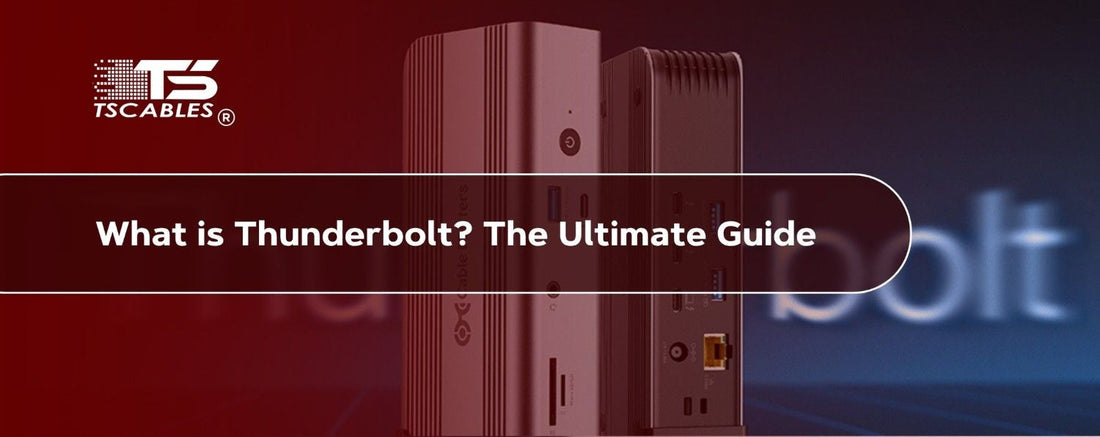Thunderbolt might sound like something from a superhero movie, but it's really just a super-fast way to connect your computer to other devices. Whether you're plugging in a screen, hard drive, or camera, Thunderbolt makes it fast and easy. It can even charge your laptop while transferring files.
This tiny port handles a lot more than you’d expect. Understanding what it does helps you choose the right cables and gear. It’s more than just another plug on your computer; it’s one of the smartest ones. So, let’s break it down in the simplest way.
What is Thunderbolt? Understanding Thunderbolt Technology
Thunderbolt is a type of computer connection. It helps move data, video, and power through one single cable. The meaning of Thunderbolt is simple: it’s a technology that allows you to plug things into your computer and make them work faster. You’ll find it on laptops, desktops, and even some tablets.
The Thunderbolt port looks just like USB-C, but don’t be fooled. It can do much more. For instance, it sends information quickly and allows more devices to connect at once. So, when you ask what the Thunderbolt port is, think of it as the “express lane” for your devices.
Evolution of Thunderbolt Technology
Thunderbolt has grown over the years. It started back in 2011. Each version became faster and smarter. Thunderbolt 1 was good, Thunderbolt 2 was better, but Thunderbolt 3 changed everything. It started using the USB-C shape and added more power.
Now we have Thunderbolt 4, which is stronger, more secure, and better for work and play. There are different types of Thunderbolt ports, but they all keep getting better.
Types of Thunderbolt Ports
Thunderbolt has grown and improved over the years. Each version brought something better with faster speeds, more power, or smarter features. These are the main types of Thunderbolt ports you might see.
Thunderbolt 1
This was the first Thunderbolt version, released in 2011. It used a Mini DisplayPort connector and could transfer data at 10 Gbps. That was fast back then, especially for video and audio work. It supported one screen and simple daisy chaining.
Thunderbolt 2
Thunderbolt 2 came out in 2013. It still used the Mini DisplayPort shape but doubled the speed to 20 Gbps. It was better for 4K video and allowed smoother connections for professionals using large screens or storage devices.
Thunderbolt 3
This is when things changed in a big way. Thunderbolt 3 switched to the USB-C connector. It offered speeds up to 40 Gbps, better power delivery, and support for two 4K screens. This version made Thunderbolt more common in everyday laptops and docking stations.
Thunderbolt 4
Thunderbolt 4 improved stability, security, and consistency. It kept the 40 Gbps speed but required support for two 4K displays, charging, and PCIe (Peripheral Component Interconnect Express) connections. Not only that, it also made sure cables and devices worked better across all systems. It became the new minimum standard.
Thunderbolt 5
Thunderbolt 5 is the newest one. It boosts the speed up to 80 Gbps, and even up to 120 Gbps in special cases. In addition to that, it supports larger displays, faster storage, and more powerful charging. Simply put, it’s made for the future, helping with gaming, editing, and huge data transfers.
Thunderbolt vs. USB-C: Key Differences
Thunderbolt and USB-C look the same, but they’re not twins. Thunderbolt works better, faster, and with more devices at once. USB-C is more common, but Thunderbolt is more powerful. Here are some key characteristics that set both apart.
- Speed Differences - Thunderbolt can transfer huge files in seconds. USB-C is fast, but not that fast.
- Power Handling - Both can charge your laptop, but Thunderbolt often does it faster and more efficiently.
- Display Support - Thunderbolt supports more screens at higher quality. That’s great for people using two monitors.
- Daisy Chaining - Thunderbolt lets you plug several devices into each other, using just one port on your computer.
Benefits of Using Thunderbolt Ports
Using Thunderbolt makes things easier and quicker. It handles data, video, and power at once. No more needing three separate cables. Below are some reasons people love Thunderbolt.
Power Delivery Capabilities
Thunderbolt can charge your laptop and other devices at the same time. With one cord, you power your computer and connect it to your screen or hard drive.
High-Speed Data Transfer
If you need to move large videos or photos, then Thunderbolt is your choice as it does this in a flash. It’s great for creators, gamers, and anyone in a hurry.
Daisy Chaining Multiple Devices
You don’t need many ports, as you can plug one device into another like a chain. Thunderbolt lets you link several devices with just one port on your laptop.
Compatibility with Other Connection Technologies
Thunderbolt plays nicely with others. It works with USB-C, HDMI, DisplayPort, and more. You can use an adapter or hub if needed. Even if your device doesn’t say “Thunderbolt,” it might still work. You just won’t get all the cool benefits. That’s why knowing the meaning of Thunderbolt helps you get the most from your gadgets.
Identifying Thunderbolt Ports, Cables, and Devices
It’s easy to mix up USB-C and Thunderbolt. They look the same, but Thunderbolt ports often have a small lightning bolt symbol near them. That’s the sign you’re using the right one. The cables may look alike, too. However, Thunderbolt cables are built to handle more data and power.
If you’re not sure, check the symbol or the specs. Many new laptops, like Macs and Windows machines, now come with Thunderbolt ports and not just USB-C.
Common Uses of Thunderbolt Ports
People use Thunderbolt ports for many things. From work to fun, they make life smoother. Here’s where you’ll often find them in action.
Connecting External Monitors
Thunderbolt supports high-resolution screens. You can plug in one, two, or more monitors, and they’ll look super clear and sharp. This is especially helpful for design work, trading, or multitasking. With Thunderbolt, you get less lag, faster refresh rates, and a cleaner desktop setup, that too all from one tiny port.
Transferring Large Files
If you work with videos or large photos, Thunderbolt is a lifesaver. It cuts waiting time and helps you get more done. You can move gigabytes in just seconds. This is ideal for editors, content creators, and engineers who deal with files that can’t wait. Thunderbolt keeps things moving smoothly.
Docking Stations for Laptops
Thunderbolt docks let you connect everything at once, including keyboard, mouse, screen, and storage. Just one cable to your laptop. It turns a portable device into a full workstation in seconds. Whether at home or the office, you’ll enjoy fewer cables and more productivity with just one Thunderbolt connection.
Audio and Video Equipment
Many pros use Thunderbolt for cameras and audio gear. It keeps things running fast and smooth during shoots or recordings. It reduces latency, improves performance, and supports high-quality data streams. Studios and content creators count on Thunderbolt for clean, efficient connections that don’t skip or drop under heavy loads.
Gaming Accessories and eGPUs
Gamers use Thunderbolt to connect extra power like external graphics cards to make games run better. This gives a major boost to laptops or systems without strong internal GPUs. Thunderbolt also supports fast connections for headsets, monitors, and controllers, keeping the experience fluid and interruption-free.
Takeaway
Thunderbolt technology might sound complicated, but it’s really about making connections better, faster, and easier. Whether it’s moving files, powering your laptop, or hooking up your gear, Thunderbolt gets the job done. And knowing the difference between Lightnings vs. Thunderbolt port helps you make smarter choices.
Thunderbolt isn’t just another port. It’s a smarter, faster way to plug in, transfer, and charge. From big files to big screens, it helps make your tech life simple and strong. Browse the top-quality Thunderbolt cables and accessories at TS Cables for the best performance.
FAQs
Is Thunderbolt the same as USB-C?
No. They look alike, but Thunderbolt transfers data faster and supports more devices.
How do I know if I have a Thunderbolt port?
Look for a small lightning symbol near the port. That’s your clue.
Can I use a USB-C device with a Thunderbolt port?
Yes, most USB-C devices work. But you may not get full Thunderbolt speed.
Is Thunderbolt good for gaming?
Yes. It supports external GPUs and smooth data flow for better performance.
Do all laptops have Thunderbolt?
No. Only some do. Check your laptop's specs or manual to confirm.