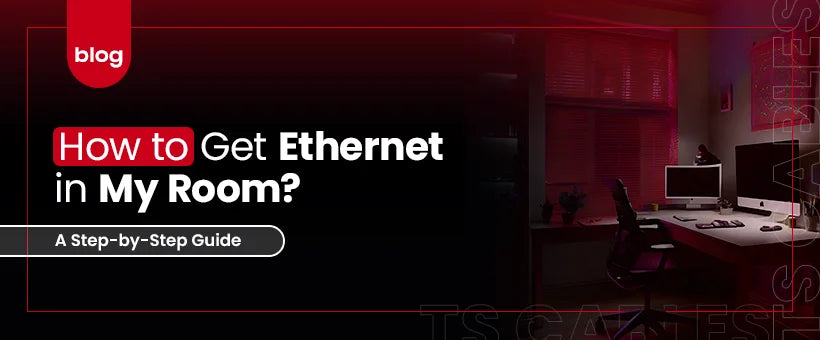Tired of lag while gaming or buffering during movies? Wi-Fi might not cut it, especially in rooms far from the router. If you're wondering how to get Ethernet in your room for faster and more stable internet, you’re not alone. Many people face the same issue. This guide breaks down the process step by step.
It provides you with clear steps, tools, and safety tips. From Ethernet cable installation to setting up the connection, everything is covered. Roll up your sleeves because getting Ethernet into your room is easier than it sounds.
How Important is Cable Shielding?
Cable shielding acts like armor. It protects your Ethernet signal from outside noise like nearby electrical lines or fluorescent lights. Without proper shielding, you might deal with signal loss, slow speeds, or dropped connections. When installing Ethernet, choosing shielded cables makes a difference in performance.
Especially in older homes or apartments with thick walls and lots of electronics, shielding keeps your data clean and strong. Some people skip this, thinking it’s extra. But skipping it can lead to headaches down the road. Good shielding is a small detail that saves big problems later.
Using Plenum-Rated Cables for Fire Safety Considerations
Fire safety isn’t just for commercial buildings; it is a must in homes, too. If you’re planning a home Ethernet installation, use plenum-rated cables in air ducts or ceiling spaces. These cables have a special coating that doesn’t produce toxic smoke if there’s a fire.
Regular cables might melt or even fuel flames. Local rules may also require plenum-rated types. Therefore, always check for data cabling permits and regulations in your area.
How to Install Ethernet Cables: Step-By-Step Process
So you’ve decided on a wired home network installation, which is a smart move. Before you dive into drilling and wiring, know this: a bit of planning will save you from redo after redo. This part of the guide explains everything from prepping your tools to testing the final connection.
1. Gather All the Tools You’ll Need
You can’t bake a cake without a pan. The same goes for Ethernet cabling installation. Here's what you'll need:
- Ethernet cable (Cat5e, Cat6, or Cat6a)
- RJ45 connectors
- Cable crimper
- Wire stripper
- Wall plates and Ethernet jacks
- Fish tape or cable rods
- Power drill
- Punch-down tool
- Cable tester
Grab everything before you start. Trips back and forth for missing tools can slow you down.
2. Plan Your Cable Path and Check Wall Access
Look at your house layout. You need a route from your router to your room. Check the attic, crawlspaces, or basement for cable paths. Also, avoid spots with heavy pipes or wires. If you're wondering how to run Ethernet through the house, start with a sketch or even tape on the wall.
Furthermore, make sure to pick spots where drilling holes won’t hit anything. And check for any studs or wall barriers. A solid plan now prevents damage later. Always double-check before punching holes.
3. Measure and Cut the Right Cable Length
Stretch a measuring tape from the router to your device’s room, following the path you planned. Add a few extra feet in case of curves or changes. Too short? You're stuck. Too long? You’ve got a messy spaghetti pile. Then, cut the cable clean using a cable cutter. One tip: label both ends with masking tape. It helps during final testing and cuts down confusion during the Ethernet install process.
4. Strip the Cable Jacket and Separate the Wires
Take your wire stripper and gently cut off about 1.5 inches of the cable jacket. Don’t nick the wires. Inside, you’ll see twisted pairs. For the Ethernet wiring guide, remember: orange pair, green pair, blue pair, brown pair. Untwist them and get them ready to line up. A smooth jacket strip means better connections and faster speeds once everything’s in place.
5. Inspect the Wall Space and Drill Access Holes
Use a stud finder to make sure you’re not drilling into a stud or pipe. Once the wall area is clear, use a drill to make holes for the cable. These should be big enough for the Ethernet cable and connector to slide through. If you’re installing an Ethernet cable in your home, drill at an angle to help the cable slide better. Make sure holes aren’t too big, or the wall plate won’t cover them later.
6. Arrange the Wires in the Correct Order
Now, take the wires and arrange them in the T568B order. This color code is standard for most home installs:
- White/Orange
- Orange
- White/Green
- Blue
- White/Blue
- Green
- White/Brown
- Brown
Follow this exactly. Incorrect order means your connection won’t work. Take your time. Once they’re in order, flatten them out for the next step.
7. Insert Wires into the Connector Properly
Grab an RJ45 connector. Make sure the clip side is down. Gently slide the wires into the connector so each wire reaches the front. This is a key step in how to install an Ethernet cable. You should see each wire at the end of the connector before crimping.
8. Crimp the Cable and Install the Wall Plates
Place the connector into your crimping tool. Squeeze tight until you hear a click. That locks the wires into the connector. Then, use your punch-down tool to connect the other end to the wall jack. After that, screw in your wall plate. If you're learning how to install an Ethernet jack in the wall, this is the part that makes it all look neat and professional.
9. Hook Up the Internet and Set Up Your Network
Plug one end of the Ethernet cable into your router and the other into your wall jack or device. That’s the basic step for setting up an Ethernet cable. For setup, go into your device’s settings and select Ethernet as your primary connection. If done right, your system will pick it up immediately. Your Wi-Fi can stay as a backup, but Ethernet gives you the best speed.
10. Test the Cable Connection with Network Tools
Before calling it a day, use a cable tester to check each wire. Just plug both ends into the tester and check the lights. If they blink in order, your Ethernet cabling installation is solid. If not, there’s likely a wire out of place. Go back, fix the connector, and test again. A few extra minutes here save hours of wondering later.
Should You Do the Installation Yourself or Get a Professional?
DIY is cheaper and gives you control, but mistakes can cost you time or damage walls. Hiring a pro ensures clean, quick Ethernet cable installation and proper routing. Look online for Ethernet installation service near me if you’re unsure about handling drills and wires.
They know how to wire Ethernet in-house safely. If you're in a rental, always check with your landlord before drilling. For big jobs or multi-room installs, an Ethernet cable installer might be your best bet.
Wrapping Up
Running Ethernet to your room takes effort but pays off with faster internet, better streaming, and smoother gaming. From planning cable paths to crimping and testing, each step matters.
If you're serious about a reliable connection, TS Cables can help. Get high-quality tools, cables, and guidance to make your Ethernet installation easy and efficient. Visit TS Cables today and get wired the right way.
FAQs
Q: How do I get Ethernet in my room without drilling holes?
Use flat cables under rugs or run them along baseboards with adhesive clips.
Q: Can I use any Ethernet cable for gaming?
No. Use Cat6 or higher for lower latency and stronger speed.
Q: How to wire a home for Ethernet if the walls are already closed?
Run cables through attics, basements, or external conduit.
Q: How to connect an Ethernet cable to a laptop without a port?
Use a USB-to-Ethernet adapter.
Q: How to know if the Ethernet cable is working?
Test it with a cable tester or check for a green light near your device's port.