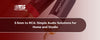A slow connection over a wired network can be frustrating. Many people expect Ethernet to deliver stable and fast speeds. Yet sometimes the performance is nowhere near what they anticipated. The issue often comes down to why the link rate is low Ethernet cable.
Understanding this requires more than a quick glance at your modem. It involves knowing what affects link rates, how equipment limitations show up, and what fixes might be available. This guide breaks down the key reasons behind poor speeds. It will help you identify where the problem lies and what steps you can take to improve it.
Understanding Ethernet Cable Link Rates and Speed Fundamentals
The link rate is the speed at which your device and network equipment communicate. It sets the ceiling for your actual internet speed. Before jumping into fixes, it helps to grasp the difference between link rate, actual data throughput, and what might cap performance.
What Is Ethernet Link Rate vs. Internet Speed?
Your Ethernet link rate refers to the maximum communication speed between your computer and the network hardware it’s connected to. Internet speed, on the other hand, depends on your service plan and provider. Even if your internet plan is high-speed, a low link rate can hold you back.
When you link two computers with an Ethernet cable, the link rate determines how quickly data moves between them, independent of Internet performance.
Industry Standards That Determine Your Speed
Different Ethernet standards define maximum link rates. These are influenced by the cable type, hardware compatibility, and even the environment. Understanding these categories will help you spot where your setup might be falling short.
Fast Ethernet (100 Mbps)
Fast Ethernet was once common. However, it’s limited to 100 Mbps. If your cable or device port only supports this standard, your link rate will never exceed it. Older office setups and budget devices still run on Fast Ethernet. If Ethernet cable link lights show amber instead of green, that signals the connection has fallen to this slower standard.
Gigabit Ethernet (1000 Mbps)
Gigabit Ethernet delivers up to 1,000 Mbps and is the most common standard in modern hardware. It requires at least Cat5e cables and compatible network gear. If your devices and cables support it, but you’re getting slower speeds, issues such as worn connectors or poor configuration could be to blame.
Multi-Gigabit (2.5G, 5G, 10G)
These speeds are now appearing in high-end setups. They require Cat6a or better cables, advanced switches, and compatible NICs. Without all parts supporting the higher standard, your connection defaults to the slowest component in the chain. Even connecting an Ethernet cable linked pc to a wireless laptop will be limited by the wired connection’s negotiated rate.
Common Causes of Low Ethernet Cable Link Rate
Several factors can drag your link rate down. These range from hardware limits to software settings and even environmental conditions. Narrowing down the culprit means checking each category systematically.
Hardware-Related Speed Limitations
Hardware issues are one of the most common reasons for low link rates. Every piece of network gear, from the cable to the port, can create a bottleneck.
Network Interface Cards (NICs)
Your NIC determines how your computer communicates over Ethernet. An outdated NIC may max out at 100 Mbps. Even if you upgrade cables and routers, the NIC still sets the limit. If Ethernet cable-linked but not connected messages appear, it could also mean NIC failure or driver issues.
Router and Switch Ports
Routers and switches have their own maximum port speeds. A Gigabit NIC connected to a Fast Ethernet port will still run at 100 Mbps. Check your port specs before assuming your cable is the culprit.
Cable Connectors
Damaged or poorly crimped connectors can slow down data flow. Keep in mind that using a connector to link two Ethernet cables to make them longer might introduce extra points of failure. Each additional connection is another opportunity for speed loss.
Here's a quick diagnostic table:
|
Component |
Speed Indicator |
Action Needed |
|
Network Card |
Check Device Manager specs |
Upgrade to 100 Mbps only |
|
Router Ports |
Look for "10/100/1000" labels |
Replace if only 10/100 |
|
Cable Ends |
Visual inspection |
Replace damaged connectors |
Software and Driver Issues
Even with the best hardware, software can hold back your link rate. Drivers, settings, and background processes can all affect speed.
Outdated Network Drivers
Old drivers may not fully support your hardware’s speed capabilities. Updating them often resolves mysterious performance drops.
Power Management Settings
Some systems reduce NIC performance to save power. This can unintentionally cap your link rate. Adjusting these settings can restore full speed potential.
Incorrect Speed Configuration
If your NIC is manually set to 100 Mbps instead of auto-negotiating, it will never reach Gigabit speeds. This can happen after OS reinstalls or driver changes.
Environmental and Physical Factors
Physical surroundings can interfere with Ethernet performance. These factors often get overlooked but can make a noticeable difference.
Cable Length
Ethernet cables can run up to 100 meters without significant speed loss. Beyond that, signal degradation becomes a real issue.
Electromagnetic Interference
Nearby power lines and fluorescent lights can create interference. Shielded cables help reduce this risk in busy environments.
Temperature Effects
Extreme heat or cold can impact cable performance. Heat can cause expansion and weaken internal connections. On the other hand, cold can make the cable less flexible and more prone to damage.
Ethernet Capped at 100Mbps Windows 11: Step-by-Step Fixes
There are instances where modern setups get stuck at 100 Mbps. Windows 11 users face this more than they expect, and that is often due to settings rather than faulty hardware. These steps can help bring your link rate back up.
Windows Network Adapter Settings
Access your network adapter properties and ensure the speed is set to “Auto Negotiation.” Forcing it to 100 Mbps by mistake is a common reason behind capped speeds.
Power Management Optimization
It is best to disable any power-saving settings for the network adapter. This keeps the link running at full performance instead of dropping during low activity.
Network Profile and Quality of Service Settings
Choose a “Private” network profile and check Quality of Service settings. Misconfigured QoS can unintentionally limit bandwidth for certain applications.
How to Increase Link Speed Ethernet
Boosting link speed isn’t just about replacing a cable. A complete check of your hardware and software is the best way to secure a stable and fast connection.
Hardware Diagnostics and Testing
Running tests with different devices and cables helps identify the weakest link. This process avoids wasted effort on replacing parts that aren’t the issue.
Port Compatibility
One of the key things to keep in mind is that you should always match the port speed on your device to the port speed on your network hardware. Mixing speeds forces the connection to drop to the lowest supported rate.
Cross-Platform Testing
Test with different operating systems if possible. Sometimes, a speed drop is caused by OS-specific bugs or drivers, not the hardware itself.
|
Test Method |
What It Reveals |
Next Steps |
|
Cable Tester |
Physical cable integrity |
Replace if damaged |
|
Port Swapping |
Router/switch port issues |
Use a different port |
|
Device Testing |
Computer-specific problems |
Update drivers/hardware |
Network Equipment Upgrades
If diagnostics point to old equipment, upgrading is the simplest fix. Newer hardware supports faster speeds and better compatibility.
Router Upgrades
A modern router with Gigabit or Multi-Gigabit ports removes the risk of being stuck at older standards. It is best to upgrade and get a new router for better results.
Switch Upgrades
An upgraded switch ensures every connection gets the highest supported link rate without bottlenecks. It is one of the best ways to deal with this issue.
Network Card Upgrades
Replacing an old NIC with a modern one instantly raises speed capabilities, especially if your setup supports an Ethernet cable link between two computers for direct file transfers.
Future-Proofing Your Network: Cable and Equipment Recommendations
Planning ahead saves time and money later. The right cables and hardware today can handle tomorrow’s faster standards without constant replacements.
Best Practices for Cable Selection
Always choose cables certified for your speed needs. For example, Cat6a supports 10G speeds and reduces interference. Keeping cable runs under recommended lengths maintains a reliable link rate.
Emerging Standards and Technologies
Networking technology evolves quickly. This is why you need to stay updated to ensure you don’t fall behind.
Multi-Gigabit Ethernet
5G and 10G Ethernet speeds are becoming more common. Hardware and cables that handle these speeds will remain useful for years to come.
Power over Ethernet (PoE++)
Power over Ethernet (PoE++) lets cables carry both data and power. This is especially helpful for setups where running separate power lines is difficult. It is also one of the top emerging standards and technologies that is worth considering.
Conclusion
Low Ethernet link rates can stem from outdated hardware or poor cable quality. It can also be due to even simple software settings. Addressing each possible cause step by step restores full speed and keeps your connection reliable.
TS Cables delivers quality solutions that ensure lasting performance and future-ready networking for homes and businesses.
FAQs
1. What causes low Ethernet link rates?
Hardware limits and poor-quality cables can slow the connection between devices. It can also be due to outdated drivers or incorrect settings.
2. Can a bad cable reduce link speed?
Yes. Damaged or low-category cables can limit the maximum supported speed.
3. Does cable length affect Ethernet speed?
Cables over 100 meters can cause noticeable speed drops due to signal loss.
4. How can I tell if my Ethernet is running slowly?
Check your link rate in the network adapter settings or look for Ethernet cable link lights showing a lower color code.
5. Will upgrading my router fix a low link rate?
It can, but only if the router is the limiting factor. Test other hardware first.